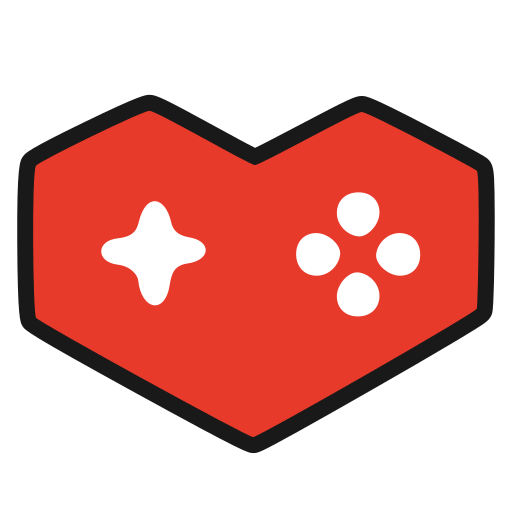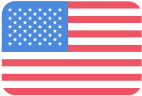Tips: Our Guide to Optimize Performance

Cities: Skylines II is a performance-heavy game, and with the diverse array of hardware you as a player use, you might find this guide helpful.
It's important to us that everyone has access to as smooth of a gaming experience as possible, and while varying hardware may present different challenges, we're here to support and guide you through optimizing your setup for the best performance possible.
Virtual Texturing
The first point that we want to bring up is the Virtual Texturing. This is a technology that uses video memory more efficiently in regards to textures. Please wait for these textures to finish processing. During the time that the game is processing the textures, the buildings might turn dark or have some other graphical artefacts. The time it takes for your computer to render the updated textures depends on your hardware, but it usually does not take longer than a minute, usually much faster than that.
https://lh7-us.googleusercontent.com/sA2UchSx7p5xSe9J11excpuAjR-K9XpI0O2tg-gSC8yXw1zipZrchlSR-zNwpDAI-o9FBELU1otvzr72_qhgok4812-F81M2dl9ey_K70I9wl2unvdgpYDgFykRx33RUkTso5JFbtn8uEGuFfh0VxN8
The processing of the Virtual Texturing will appear in the Notifications Tab on the Home Screen.
Recommended Settings
Let’s move on to the settings you are able to adjust before or during your city building. Continuous improvement of performance is our top priority, but here are our best tips to have as smooth of an experience as possible:
https://lh7-us.googleusercontent.com/HLVOusg20opxxpP_87dzR9SU3R7b6W_qHD4JdNE0mpnuIRE6aFN1nqusKsSrqmwNvgOE3RvbEVRpn4k28g8cvtqDm993pwVk9IYtqjGbaT_GjCLerjeQKIqkjBwuhETPh7QQdVpW9DjBL7-bezD1uJI
Lowering the Resolution; we recommend 1920 x 1080 x 60Hz
Disable Depth of Field
Disable Volumetrics; this lowers the quality of the volumetric clouds.
Motion Blur, Depth of Field, and Dynamic Resolution:
While these three will not always improve your performance, we wanted to help you understand what these settings are and hopefully help solve potential “why-does-my-game-look-like-this” questions.
https://lh7-us.googleusercontent.com/xoZErILxOMiIel6qodUGiBOGH1fkl1MLRguwegFPqTVl3j1R0o26tY8kOlDt505xX5AIEB_8QPX2uJnjWf1tfdTE67RYb161f4QkgWnXKXOJhi6NurZYmPyfsPueEiQBs9chWmfm0y7v4RqTcAlD1fM
Depth of Field and Motion Blur can cause the game to look very strange and motion sickness and can cause low FPS to feel worse.
https://lh7-us.googleusercontent.com/PJKyHZv0N2KDirVxLjDfDYybjTgb2Nd-LlijxbmLUi_i7OGZs5BK0S63Ehntl5EdfrzluS2xl8SCnQ5jy98KH-gGN2Fy143_oEiVAgV0FIFnG3Sqeow-yBujhNtdxhfPBcxtmRGClr-c45u5eGTyH8g
https://lh7-us.googleusercontent.com/aCpR8ErF6t4Bglqg49haW6FX0Wb8mQp0QmSta7_hW5TP-RJT0vlnZQAn_iukuzghQu2RJzByNcWGzmhPOH4J8W76_d3PKVUj6L3H5mFDY13hds3WziQkiC8MFIULZMdlrvOkDVTgXpLa5fVOHeFD18g
Tilt Shift Depth of Field and Motion Blur can be very visually disruptive if you have low FPS.
https://lh7-us.googleusercontent.com/tnNEqerz6_-jn1r-aAG_Rf6lVxrsicuh43jLmqQvN74DMwgEbySYBiIK44QdB_HVeYW9lfBFk7mXyS4k20PpFpsDt0EPkun8F_QIHuI5CCTsPEtD4ef4eEgk3pDjouRTyPH_XN_bPfKXpsV6sj-cJt0
Dynamic Resolution is a game setting that helps with performance by dynamically changing the resolution. Dynamic Resolution can save FPS but might make the game look blurry; here’s an example;
https://lh7-us.googleusercontent.com/UB7BlIrgxKchHj09wNq9LPXNQG3gPbB1KhRy1gB4F6DXutBEgcHeZYszdIAvschyvYlD_HRazJRQOjxtXBLatduWS5XlGZG5Kh5dESshfXNC1a_uqKRF7jw8uWvlUiQvjaJNHgAEzapP5cA0CttKh3c
Turning it to “Automatic”.
https://lh7-us.googleusercontent.com/CYowmg50WuB3ctSA5FsAji-N2gLrslXCP18WpU6k4PK7Z5OQlTAPmqgraonIm_N657cu2UxuKRlKotqd1JPY9Kl-gwZphUmvV775t55BCymHYLJjIkyCyucyaYms__r4Dc04bMVpeDG_jS-Zw1TR7YI
Turning it to “Constant”.
These three settings are optional, and we encourage you to change the setting to find what suits you best.