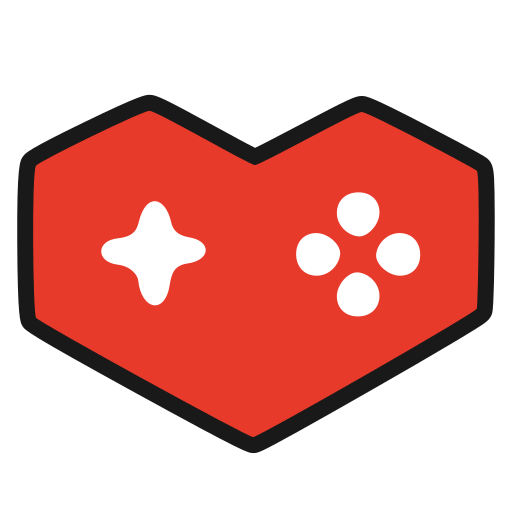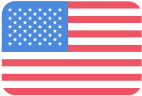Steam Co-Op Beta Now Available!
We are working on getting co-op ready for release, and we’d love to get your input!
If you own Funko Fusion on Steam, you can try out a new multiplayer beta for an early look at online co-op today. This beta is a work in progress and there are still some bugs we are working on, but your feedback will be valuable to help us test online functionality and performance with a larger group of players.
Important:
As this is a beta version of the game, we recommend not playing the single-player levels while you are opted into the multiplayer beta on Steam.
How to opt in to the multiplayer beta:
Go to your Library and find “Funko Fusion”
Right click on Funko Fusion and click on “Properties”
Select “Betas” on the left in the Properties window
Click on the drop-down box in the top right, then select “multiplayer_beta”
After closing the window, the Steam will look for an update which is required to try out the online co-op beta. If you do not see an update available after 5 minutes, restart the Steam client.
If you want to return to the regular game for single-player, you can use the same method above to opt out by selecting “NONE” in the “Betas” menu.
Note: if you do not see any multiplayer_beta in the drop-down box, restart the Steam client.
How to start a co-op game:
Find the multiplayer machine on any of the levels in the hub below the top floor. Note that to use this machine, you need to have completed the Tutorial and need to have finished at least one level in the game. Use the machine to start a multiplayer lobby.
How to invite friends:
We recommend inviting friends, or joining friends’ games, via the Steam friends list. Hover over a name in your friends list in Steam, then click the drop-down arrow to see “Invite to Game” or “Join Game”
When you are in the Multiplayer Lobby, you can also use the in-game system by walking up to 3 of the 4 purple Pop! Boxes and using them to view your Steam friends list to invite a friend.
With a controller (recommended): navigate to your friends and invite them to the game. They will receive an invite via Steam and an icon will appear to show an invite has been sent..
With a mouse & keyboard: navigate to your friends and click on their names to invite them. There is a visual bug in this menu where an invite icon does not appear when clicking on a friend’s name.
Backup your save:
Because this is a beta, we recommend making a backup of your save game. There should not be an issue using your existing save game but as this is a beta, we want to make sure you don’t lose any progress inadvertently.
Find your save location by using the above steps to go to Properties, then go to Installed Files and click “Browse…” to find your installation folder.
The save game file is located in the following location in your Steam installation folder:
\steamapps\common\FunkoFusion\FunkoFusion\Saved\SaveGames
Copy the file PlayerSaveData.sav to another location to back it up. Copy it back in case you run into any issues while playing the beta.
Online co-op content:
Co-op content and functionality:
The online co-op beta includes two Worlds: Jurassic World and Hot Fuzz.
Cameo Levels and Cameo Quests are not available co-op.
When you die in a co-op session, any other player can revive you. You can also revive yourself at a Pop! box like normal, which costs 5 blue “Funkoins” – these can be found throughout the levels.
Press the Middle Mouse Button or click the Right Stick on a controller to place a waypoint marker for other players to rally towards.
Reporting issues:
Help us test this beta by leaving your feedback in the dedicated Discussions Thread in the Community Hub!
We look forward to seeing our first players play online while we remain hard at work on online co-op for all platforms!
- 10:10 Games