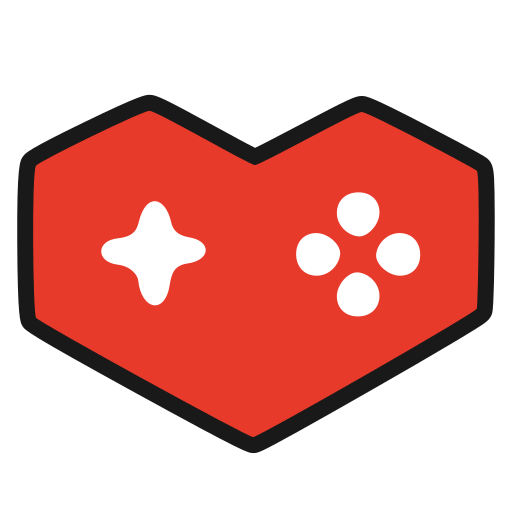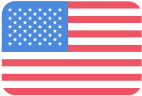Our Tips to Fix!
Hello Mayors!
We’ve seen many people sharing that after the latest Quays & Piers update (1.3.3f1), they are now unable to load and/or play the game. We have investigated this and wanted to share some things that we hope will help if you’re in this boat.
If, after reading and following the steps below, you’re still stuck, we would greatly appreciate it if you could create a ticket on our Bug Reporting Forum so that we can gather all the necessary information to replicate your situation.
The storefront didn't appropriately apply the game updatePlease Verify your Game Files (Steam), or Verify and Repair (Microsoft Store). Sometimes, when Steam updates, it might not apply the patch or update properly. It’s always good to verify after a larger update like this. Unfortunately, this can be more common for players in areas with less than stellar internet, but it's not a bad habit for most players to get into in general.Broken modsLaunching with code mods disabled may not be helpful in some cases, as certain mods leave files in locations that cause them to still be loaded.
Many mod creators have been given early access and have been able to work on their mods ahead of time; however, they may not be able to update them immediately. Please be patient with the creators of the mods you use. Everyone has a personal life and might be unable to update a game mod immediately at launch. Do not bug creators to update their mod, they will get to it as soon as they are able.
You can always launch the game without code mods via the launcher, or by adding either --disableModding, which removes access to PDX Mods entirely, or --disableCodeModding, which just disables mods but you can still access PDX Mods and change playset.
Here are three things to test that we have found to help many of the players who have had issues over the last two days:
1. “Cannot Find Central Directory” Issue
The error message looks something like this.
Open %LocalAppData%Low\\Colossal Order\\Cities Skylines II\\Player.log using Notepad.Find "Cannot find central directory" or "Error occurred creating", which will include the file path.Go to the specified folder and delete both the .cok and .cok.cid files with the same name mentioned in the log.Repeat this for each "Cannot find central directory" or "Error occurred creating" log entry.Restart the game.
2. “Fix broken local files” Issue:Go to C:\\Users\\\\\AppData\\LocalLow\\Colossal Order\\Cities Skylines II.Either rename the Cities Skylines II folder or move it to another place on your computer. If you delete it, be aware that your local saves will also be deleted.Start the game again. If you had broken files locally, you should be able to get into the game now.To recover your local save files, go to the initial folder that you either renamed or moved to a different location, and locate the Saves folder. In there, there is a folder with a bunch of numbers. Open that folder, and you will find your local saves. Copy the .cok and .cok.cid file for the save you want to use and paste it into the new Cities Skylines II folder that was created when you started the game in Step 3.
3. “Recover your Steam Cloud, as the broken files might be stored there” Issue.This is very unlikely, so please try everything above first.
Go to https://store.steampowered.com/account/remotestorageapp/?appid=949230 while logged into the same account used to play CSII withDownload all the files that the user wants to preserve to a safe location outside of the game user folder. Like C:\\SteamCloudBackup or just their Downloads folder if they are not too precious saves.Reset the Steam Cloud; this may, unfortunately, reset some achievement progress tracking. Additionally, Paradox login and friends of Chirper entitlements will be reset if owned. It will be necessary to log in to the Paradox account again to re-unlock them.Start the game with the command line toggles --developerMode --qaDeveloperMode (game properties>General>launch options)In the main menu, press Tab and navigate to Platforms.Expand Remote storages and press Wipe data under the Steamworks entry (this will irreversibly delete all the content on the Steam Cloud, so make sure to have downloaded the things you want to backup).Remove the launch options from properties, or at least --qaDeveloperMode as it exposes some dangerous operation that can wipe data unnecessarily.Restart the game, and confirm the game works locally.(optionally) The downloaded save games from step 1 that are not broken can be recovered.Close the game.Copy the cok files of the desired saves to the Cities Skylines II user folder (it can be at the root, and the file will remain read-only, or into Saves/