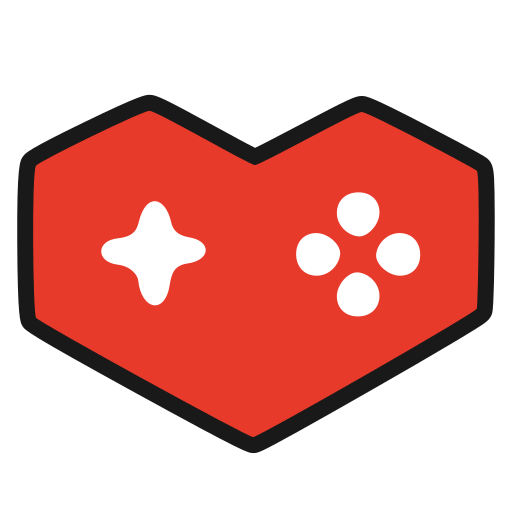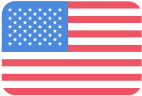Bring Your Avatar to Life with Desktop Selfie Expression
Desktop Selfie Expression is a webcam-based tracking feature that allows desktop users to move and animate their avatars in real time. You will be able to move your avatar’s head, mouth, eyes, hands, and fingers without needing a VR headset. The feature is now available for Early Access with VRC+ on PC Desktop, all you need is a webcam!
(No one will see your real face. Image data is processed locally on your device, only used for animation, and never saved)
Settings & Configuration
You can find all the following options in the “Tracking & IK” settings page in the main menu.
Enable Selfie Expression: This will toggle the feature on or off.
Auto-Adjust Selfie Expression Quality: When this is enabled, if your framerate is very low, the “Quality Level” setting will decrease over time. This can also increase the “Quality Level” automatically if your framerate is high
Selfie Expression Quality Level: Higher levels represent better webcam resolution and framerate but may require more system resources. If the Quality Level is decreased all the way to “Off” Selfie Expression will be paused. (If Enable Selfie Expression and Auto-Adjust are still turned on, when your framerate improves, Selfie Expression will automatically unpause.)
Selfie Expression Also Moves Hands: This is a separate toggle to add hand and finger tracking while Selfie Expression is active. If you’d prefer that your hands are not tracked, feel free to toggle this off.
Auto Recentering Speed: This adjusts how quickly your avatar will try to rotate towards facing forward to compensate for slightly off-center webcam positioning. If this is set to 100, your avatar will not be able to face away from forward, try it out for an interesting effect! If this is set to 0, auto recentering will be disabled. You can manually set the recentering offset with the “Recenter” button next to the slider.
Change Webcam Device: Use this to select the webcam you’ll use with the feature.
Tips & Tricks
Reaching towards your webcam will cause your avatar to reach forward. For this reason it may be easier if your webcam is positioned under your screen rather than above, however above will work too!
Improved lighting can help tracking quality! Sometimes quick movements can cause motion blur which is hard for the webcam to pick up. If you’re waving to a friend try slowing down just a bit.
Standard stereotypical “webcam” type devices that support a variety of resolutions including low resolutions (and framerates) are less likely to cause compatibility problems. On the other hand, high-end professional camera gear with non-standard drivers which have very strict resolution and framerate support may have compatibility issues. For these devices they still might work if you forward them through streaming software as a “virtual webcam”
Avatars which were uploaded using our SDK viseme mapping (for voice lipsync) and SDK eyelook and eyelid mapping (for realistic fake eye movements) will have those mapping repurposed for actual realtime tracking data (real mouth and eye movements). This means that most existing avatars should already work with these new features! Avatars with higher quality lipsync blendshapes will have higher quality mouth tracking. In general you can expect to control opening and closing of your mouth, showing/clenching your teeth, and pursing your lips. If something is missing (for example eyelids don’t close or eyes don’t move) then the avatar may not have mapped that in the SDK. Also an animation toggle may be preventing the tracking from working.
We think that this feature is a game-changer for using VRChat in desktop mode. Now, you can engage in conversations, make content, and express yourself with much more personality and fluidity.
Get Started Today!
The Desktop Selfie Expression feature is available now in Early Access with a VRC+ subscription.